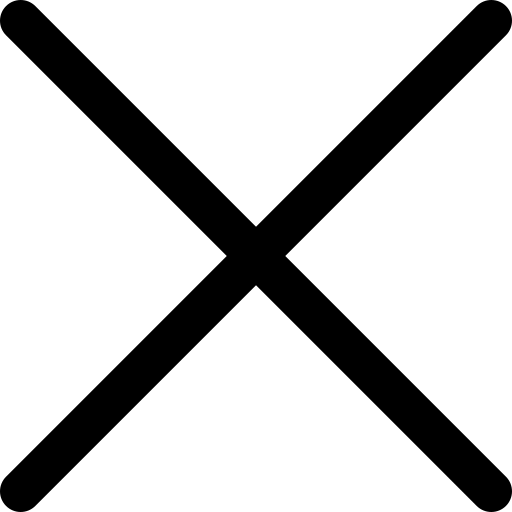How to stop saving Whatsapp photos on your phone
The whatsapp mobile app is regularly used by 1.5 billion people worldwide. The popular chat platform is incredibly successful, as it allows you to send images, videos and even files for free. But you can’t have your cake and eat it. Using whatsapp without help has its downsides, since the application automatically downloads the videos and images sent to the phone, swallowing the data allocation we possess and consuming storage on the device. Today we’re going to inform you on how to prevent Whatsapp from saving photos on your smartphone:
Stop saving Whatsapp photos on Android
Logically we have to start this process by opening Whatsapp on our smartphone and heading to the window where the chats are displayed. Next, select the three vertical dots you will see on the top right of the screen of your device. Go to Storage Settings, where you will find three options: mobile data usage, auto-download, and call settings.
Disable auto-downloads by unchecking the following options from Download with Mobile Data: Photos, Audio, Videos and Documents (if you desire). Repeat the same process with the option “Download with Wi-Fi” (you will find that you can select or delete photos, audio, videos or documents, as in the previous one) and finally do the same with the option “Roaming data”. Accept and save the changes. This way, on the Data and Storage settings screen you will be presented with “No files” in each of the options of “Automatic Downloads Storage”, making sure that no files will be saved into your device unless you manually approve the download in each case. Thus you must download the photos sent through Whatsapp to see them.
Whatsapp keeps these files in a folder located in the Gallery section of your device. However, it is possible to prevent these photos from appearing there.
We can download applications like Quickpic for this, which allows us to navigate between Whatsapp media folders. Once again, you will need to download the photos sent through Whatsapp to see them. This Whatsapp folder is usually found in Internal Storage, sometimes called sdcard0.
Then, press and hold the Whatsapp Images folder to select it and do the same with the Whatsapp Video and Whatsapp Audio folders.
Once all three folders are selected, tap the three-point icon in the upper right corner to hide it. Don’t worry because they will remain visible within the Whatsapp chats.
Stop saving Whatsapp photos on Apple iOS
Start by opening on your iPhone and select the Settings button in the bottom right corner, then select Data and Storage Usage. This menu will open the automatic file download options. For photos, audio, videos and documents, select the “never” option. Once this option is saved, only files that you choose to manually download will now appear on your phone. Additionally, you can prevent Whatsapp files from appearing in the iPhone camera roll. Simply open the “Chats” option in the Settings menu, go to the “Save to camera roll” option and disable it. Done. This option will prevent files that have been sent through Whatsapp from appearing in your camera roll and from synchronizing with your Photo Stream.