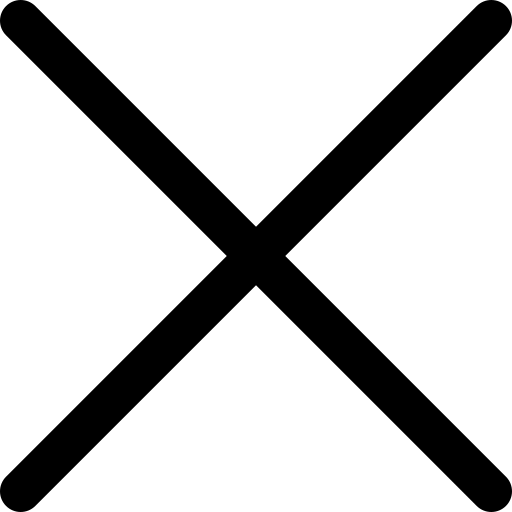WhatsApp: How to set a ringtone for each contact
WhatsApp is probably one of the applications that we will almost certainly find in all mobile phones today. The reason is quite simple: it offers surprising features and functionalities to its users with a fluid interface and very simple navigation. It is one of the most important messaging applications in the world, and since Facebook acquired WhatsApp, it has become even more popular for its regular updates.
By default, all incoming WhatsApp messages and calls will activate the same ringtone but you should know that this app allows you to set up personalised notifications for any of your contacts on WhatsApp. This way, you can easily identify who is sending messages by just listening to the tone and then deciding whether you want to switch on your phone at that time or not. Fortunately, this feature is built into WhatsApp.
You can use this feature to assign custom ringtones and custom message notification tones to individual and group contacts on your phone or tablet.
WhatsApp custom notifications can be described as the ability to assign unique or custom ringtones for WhatsApp calls and messages by contact. This feature makes it easier to find out which contact is calling us/sending messages by hearing only the ringtone.
Add custom WhatsApp notifications
Open the Phone application. It is located on your phone's home screen and has a phone icon.
Click on contacts
Click on the contact to which you want to add a special tone
Click on Edit (located in the upper right corner).
Click on Ringtone (or "More" at the bottom of the screen).
Click on Add from device storage (optional), to use a song from your mobile as a ringtone.
Click on the chosen ringtone.
Click on the option to go back. Ready! The chosen ringtone will only ring when you receive a call from that particular contact.
Now you have to repeat this same process with all the contacts that you want to assign a ringtone of their own. Remember for Android users it would be "Notifications" and for iOs it would be "Custom Tone".
Alternative mode
You can also do it from the Music app of your Android smartphone, although in this case, we will follow the steps backwards. Instead of assigning the contact first, we'll first choose the song piece and assign it to a specific contact. A long press on the song will give us the "Define as" option; then we choose "Caller's melody" and the contact to which we want to assign that song. Done!
Did you know you can create a shortcut to your WhatsApp conversations?
This is the least known feature of WhatsApp that, like Facebook Messenger, allows you to create a shortcut to your conversations. This facilitates quick and instant messaging. You can create any number of chat shortcuts on your phone's home screen this way:
1. Open your WhatsApp application.
Go to the header of the chat for which you want to create a shortcut.
Tap the 3 vertical dots in the upper right corner of the screen.
4. Give More from the list of options.
5. Click Add Shortcut.
6. You will receive the instant message on your phone screen that says "Chat shortcut added to your home screen".
From now on you can send messages directly to anyone by simply touching the chat shortcut from the home screen without browsing the real WhatsApp application.