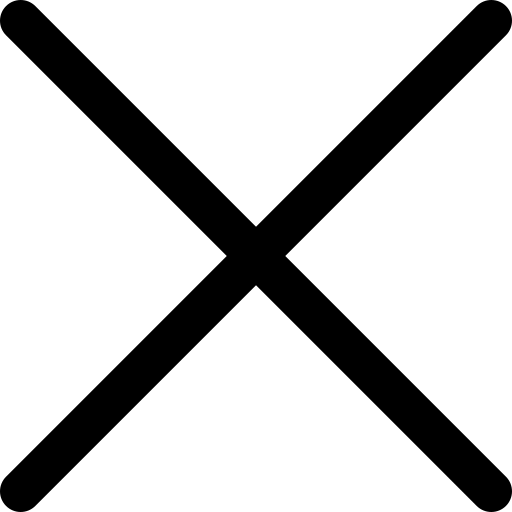WhatsApp: How to Retrieve Accidentally Deleted Conversations
The WhatsApp app is the easiest way to keep in touch with friends, family, and colleagues. Its popularity has grown over the year and more than 2 billion users worldwide attest to this.
Many of these users have accidentally deleted important messages from WhatsApp, at some point or another, and don’t know what to do to get them back. Now you can prevent losing these messages for good with WhatsApp's chat recovery feature on both iOS and Android.
How can you lose your messages:
- You reset your phone to factory settings, losing all the data you had
- You bought a new smartphone and deleted WhatsApp from your old device
- You accidentally pressed "Clear all chats" in the WhatsApp configuration
- Your smartphone was lost or broken
First things first, before you do anything the easiest way to recover lost messages is to back up your chats. WhatsApp offers several backup frequencies in the Automatic Backup area: daily, weekly, monthly, or off. You must remember that the app will only keep the most recent backup file on iOS and the last two backup files on Android.
Automatic daily backups make it easy to recover messages shortly after deletion.
Weekly automatic backups allow you to go back in time to recover WhatsApp deleted messages from less than seven days ago at the expense of losing recent chat messages.
In other words, you need a few backup files on the PC or in cloud services to restore WhatsApp deleted messages.
But what happens if your backup is turned off?
Some users choose not to turn on the backup of WhatsApp chats offered by Google Drive, and when they need to recover old chats, they think there is no solution. That all is lost. But the WhatsApp app, by default, always makes a local copy of our chats. That copy is made daily at night: at 2:00 a.m. and the files are stored directly on the phone's internal storage for a week. So if that's the case, you will have at least the possibility to retrieve the chats of the last 7 days. You will not be able to retrieve the entire chat history, as this method is not possible. That's why it's always advisable to have your backup enabled, no matter how often.
You're determined to restore the messages
You should proceed with extreme caution and follow the steps below to retrieve deleted messages from WhatsApp.
To enable chat backup, open WhatsApp, go to Settings -> Chats -> click on Chat Backup. Here, you can set the frequency of chat backup between never, daily, weekly or monthly, or you can even do a manual backup as well. In addition, you will need to select the Google Account where you would like the backup to be stored.
Restore Chats deleted from WhatsApp via Cloud Backup
If you have deleted the conversations accidentally, there is a possibility that the chat was present in the cloud backup. Here’s how to restore them:
- Uninstall WhatsApp from the iPhone Android smartphone.
- Reinstall WhatsApp and configure it with your phone number.
- Once the application is configured, you will receive a message asking you to restore the messages from a cloud backup. This backup would be from Google Drive on Android and iCloud on iOS. Click Restore.
- This will return the messages you accidentally deleted. Please note that if you received a message after the most recent cloud backup and you deleted it, there's no way to recover it.
Restoring Chats Deleted from WhatsApp via Android Local Backup
Another way to attempt to restore conversations deleted from WhatsApp is to retrieve them from local phone backups. This method does not work on iOS but does work on Android. Please follow these steps:
- Go to your phone's File Manager, then to the WhatsApp -> Database folder. The Database folder contains all the WhatsApp backup files that are stored locally on the phone.
- Select the file msgstore.db.crypt12 and rename it to msgstore_BACKUP.db.crypt12. This is the most recent backup file and you should rename it to prevent it from being overwritten. In case things go wrong, you can always rename this file to its original name and restore it.
- Now you will see a lot of files in this folder with the format msgstore-YYYY-MM-DD.1.db.crypt12. These are older WhatsApp backups; you can choose the most recent one and rename it to msgstore.db.crypt12.
- Now for the hard part: you need to open Google Drive on your phone, touch the three vertical lines icon -> Backups. Now delete the backup from WhatsApp. This will force the phone to restore from the local backup.
- Now, uninstall WhatsApp and reinstall it. Configure it and once you have done this, you will receive a message to restore your chats from a local backup, considering that you do not have a cloud backup.
- Hit Restore and you're done. You'll get all your deleted chats back.