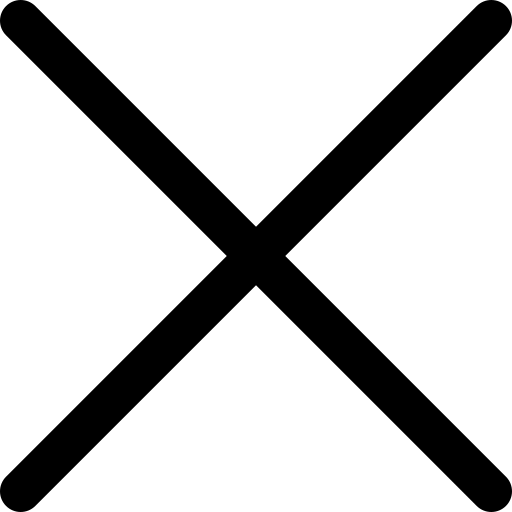How to send WhatsApp messages in bold, italics or strikethrough
If you are one of the billion WhatsApp users across the world, you might be interested to know a few special features that the communication app has to offer. Have you ever been sent a WhatsApp message with bold text and wondered how to create this effect? WhatsApp also provides the functionality to italicise, strikethrough and monospace text.
These text modifications are easy to create, so there’s no need for specialist knowledge to make your messages standout.
WhatsApp - Bold, italic, strikethrough and monospace text
The text formatting on WhatsApp is available on all mobile platforms, meaning that if you prepare an Android formatted text and send it to a friend with an iPhone, the format will remain intact. The message will also appear in the same format on WhatsApp's desktop version.
Formatting text for Android and iPhone
1. Open WhatsApp on your Android or iPhone smartphone.
2. Open the conversation where you would like to type in bold, italics, monospace or strikethrough.
3. Enter the text you want to send.
4. Tap and hold the text to select it. Adjust the selection as needed to choose all or part of the text you want to format.
5a. Android users: On android operating systems, you can tap and hold the text you're typing, then select > More > and choose among bold, italic, strikethrough and monospace.
5b. iPhone users: On iPhone, you can tap and hold the text you're typing select > BIU > and choose among bold, italic and strikethrough.
6. Once you’ve made a selection, WhatsApp will instantly display a preview of the text that indicates how the text will look when sent. This confirms that the formatting has been correctly applied.
7. Finally, tap the send button to deliver the message.
Note: it is not possible to underline text in WhatsApp.
An alternative method of formatting text in WhatsApp
It is possible to use keyboard shortcuts to format text in WhatsApp. For example, if you have a long paragraph that you want to reformat, it is quite easy to use this alternative method. These are the symbols you can use to format your message in WhatsApp, such as bold, italics and so on.
All you need to do is add a couple of symbols at the start and the end of the word or phrase that you would like to change, and you’ll have the desired effect.
Take a look at these examples:
- Use the symbol ‘underscore’ ( _ ) to make your text italic
- Use the symbol ‘sim’ (~) to add strikethrough to your text
- Use the symbol ‘asterisk’ (*) to make your text bold.
An example: to send the message ‘WhatsApp is amazing’ in bold you need to write *WhatsApp is amazing* - using the asterisk symbol at the beginning and end of the phrase.
Change text to monospace
You can change the character font from the default WhatsApp typeface to monospace or ‘FixedSys style’ using backquotes (backwards facing apostrophe). By typing three backquotes (```) at the beginning of the word or phase you’d like to change, and then again at the end of the word or phase - you will unlock the monspace or ‘FixedSys’ style font. The easiest way of finding the backquote on an iPhone is to hold down the apostrophe key and slide to the left and select the correct symbol (`).
Multiple formatting within the same text
It is also possible to use several different formats on the same text fragment in WhatsApp. You can generate the following types of combined formatting using various symbols together:
Bold + italics
Insert and asterix and underscore and the beginning and end of the phrase you want to format.
* _bold and italic together_ *
Italics + strikethrough
Insert the symbol ‘sim’ and underscore at the beginning and end of the phrase you want to format.
~ _italics and strikethrough together_ ~
Bold + strikethrough
Insert an asterix and the symbol ‘sim’ at the beginning and end of the phrase.
* ~ bold and strikethrough together ~ *
Bold + italics + strikethrough
Insert an asterix, sim symbol and underscore at the beginning and end of the phrase.
*~_bold, italics and strikethrough together_~ *
Please note that you cannot add further formatting to monospace text. Monospace text is unique. Any formatting you try to add will not work.