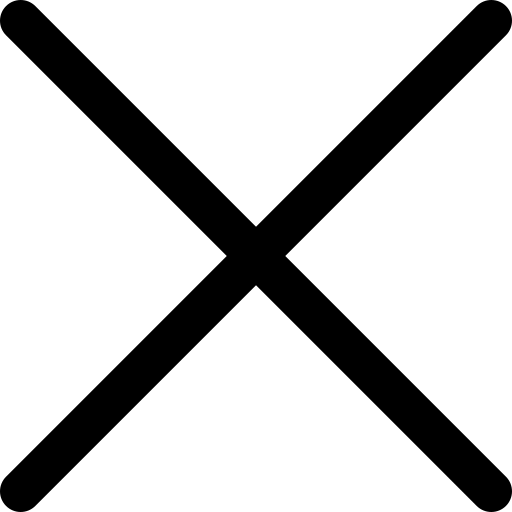Getting to grips with Telegram
Instant messaging application Telegram has reportedly reached over 400 million monthly users according to new stats released by the company.
The service - founded by Pavel Durov - said it gains around 1.5 million users each day and is the most downloaded social media application in over 20 countries.
The team at Telegram are working on bringing a video call feature to the app, which should be available later this year.
It competes with dozens of popular instant messaging services including WhatsApp , which now has around two billion users globally.
Telegram frequently sees spikes in its user base when WhatsApp is facing technical issues.
If you’re unfamiliar with Telegram, here’s some tips on how to install and use it:
Installing Telegram
- Download and install the Telegram application on your smartphone or tablet via the Play Store (Android) or
- App Store (iOS).
- Once downloaded, open the application.
- Enter your mobile number.
- Confirm this number - you’ll get an SMS.
- Enter the code you receive from the SMS.
Once you’ve followed those steps, you’ll be up and running ready to give Telegram a try.
Telegram: the basics
The app has four tabs:
- Contacts: where you can find all your contacts who use Telegram
- Calls: listing all calls made and received
- Chats: a list of your current conversations
- Settings: here you can manage notifications, privacy, security, storage, appearance, theme etc.
Can I use Telegram on different devices?
Simply put, yes.
Similar to WhatsApp, you can use Telegram on different devices, for example on a laptop, desktop computer, tablet, or different mobile phone.
To activate Telegram for a desktop or laptop, go to web.telegram.org and register your phone number, as you would do on a mobile - and wait for the activation code.
Once the code is entered, you’ll be ready to use Telegram and you’ll see that the app is synchronised with your registered devices.
Multiple accounts
A single Telegram user can have multiple accounts.
To use this function:
- Tap the arrow next to your name and choose the option “add account”
- To add a new account you will need to use a different phone number
- Follow the instructions to add the new account and you’ll be ready to switch between your different accounts as and when you need.
Custom theme Telegram
You can customise your Telegram app to look however you want it to.
To create your own theme go to Settings > Chat Settings >Theme and tap on “Create New Theme”.
You’ll firstly need to name your theme, then follow the steps to change the app’s appearance including changing the colour of different elements. There is also the option to search for pre-made themes for Android users.
Telegram’s Dark Mode
There are two options relating to Telegram’s Dark Mode: activate the permanent dark theme or use the “auto-night mode” if you prefer the dark theme to be activated during the night time only. To enable auto-night mode go to Settings > Chat Settings > Themes and tap on auto-night mode. Here you can select between “automatic” and “scheduled” options.
Deleting Telegram
If you're fed up with using Telegram or just need to take a break, you have a couple of options. You can completely delete or “self-destruct” your account permanently, or you have the option to disable the account for between one and six months.
If you do not login into your Telegram account after your specified deactivation period - the account will be permanently deleted.