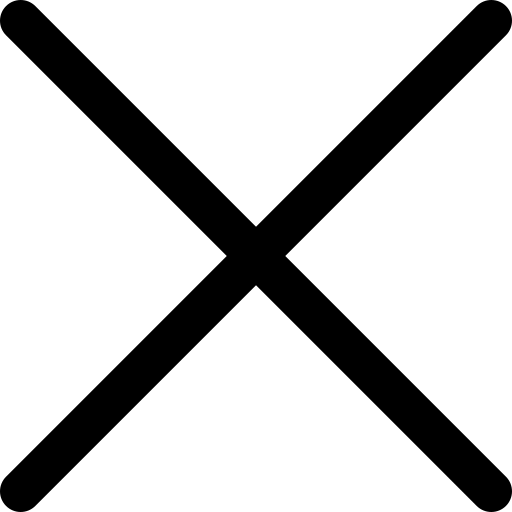How to ‘mention’ someone on WhatsApp
WhatsApp is the world’s most popular messaging, with over 2 billion active users worldwide. You can direct message people, join groups, video or audio call along with the ability to send various different files and media messages.
A more recent update saw WhatsApp allow users to ‘mention’ a specific contact in a group chat - a way of directing a particular message within the group setting.
How to ‘mention’ in a group
If you want to bring a specific message to someone’s attention in a WhatsApp group - you can do this using the ‘mention’ function. This is particularly useful if the WhatsApp group includes a lot of people frequently sending messages.
To mention someone in a message within a group, type the "@" symbol and select the contact's name. When you mention someone, a notification will be sent to that contact, indicating to them that they were mentioned.
The mention function will override any mute settings that you or the person you are mentioning have set up for that group.
Example: "Hi @Alicia, can we video call this afternoon? Does after lunch work for you?
When you type ‘@’ followed by the contact - the name will highlight in light blue to let you know that you’ve successfully selected someone to mention. It’s also possible to mention multiple people within the same message, simply ‘@’ followed by each person’s contact name and away you go.
Example: "Who wants to play an online game of Terraforming Mars this afternoon: @Christian,@Carl, @Bethany, @Martha, @Dave?
Quote a message in a response
Quoting a previous message that you want to directly reply to can be a useful way of responding clearly. If there’s lots of conversations flying around in a group chat - quoting the message you’re referring to makes it clear what you’re talking about.
Unlike mentions, which can only be used in groups, quotes can be used both in groups and in private conversations.
To quote a message:
- Tap and hold down on the message you want to quote (Android) or by swiping to the right while selecting the message will allow you to reply directly on iPhone.
- Tap the reply symbol that will appear at the top of the screen for Android users (The arrow facing left).
- Type in your reply to the quoted message.
- Finally tap on send and you’re done.